Install Dashing on a Raspberry Pi
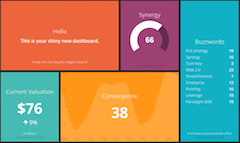
After having successfully set up the Raspberry Pi it’s time to add some value.
The first project will be to have a Dashing board up and running.
To get dashing to the pi we first need to install some prerequisites and configure the pi to start up chromium in kiosk mode with a URL of our choice. Next is to install dashing and start a demo project.
Let’s start with packages. Luckily some of the required ones are already installed in the image we chose like: nodejs x11-xserver-utils ttf-mscorefonts-installer xwit sqlite3 libnss3
$ sudo apt-get install matchbox # leightweight window manager
$ sudo ln -s /usr/lib/arm-linux-gnueabihf/nss/ /usr/lib/nss
$ The last command prevents the error “Failed to load NSS libraries.” you may see when you start the x-server.
Now we have to tell xinit to start what we want to see. I found this script somewhere on the web which mostly does what we need, and made some small changes.
$ vi ~/.xinitrc
$ and put the following lines of code into it.
#!/bin/sh
while true; do
# Clean up previously running apps, gracefully at first then harshly
killall -TERM chromium 2>/dev/null;
killall -TERM matchbox-window-manager 2>/dev/null;
sleep 2;
killall -9 chromium 2>/dev/null;
killall -9 matchbox-window-manager 2>/dev/null;
# Clean out existing profile information
rm -rf /home/pi/.cache;
rm -rf /home/pi/.config;
rm -rf /home/pi/.pki;
# Generate the bare minimum to keep Chromium happy!
mkdir -p /home/pi/.config/chromium/Default
sqlite3 /home/pi/.config/chromium/Default/Web\ Data "CREATE TABLE meta(key LONGVARCHAR NOT NULL UNIQUE PRIMARY KEY, value LONGVARCHAR); INSERT INTO meta VALUES('version','46'); CREATE TABLE keywords (foo INTEGER);";
# Disable DPMS / Screen blanking
xset -dpms
xset s off
# Reset the framebuffer's colour-depth
fbset -depth $( cat /sys/module/*fb*/parameters/fbdepth );
# Hide the cursor (move it to the bottom-right, comment out if you want mouse interaction)
xwit -root -warp $( cat /sys/module/*fb*/parameters/fbwidth ) $( cat /sys/module/*fb*/parameters/fbheight )
# Start the window manager (remove "-use_cursor no" if you actually want mouse interaction)
matchbox-window-manager -use_titlebar no -use_cursor no &
# Start the browser (See http://peter.sh/experiments/chromium-command-line-switches/)
chromium --app=http://localhost:3030/
done;
If you now start the xserver with
$ startx
$ you should see a running chromium in kiosk mode pointing to a web page that doesn’t exist yet, so let’s create it.
First let’s deactivate docs for gems. This just takes time and we don’t need it on the pi.
$ cat > ~/.gemrc
gem: --no-ri --no-rdoc
install: --no-rdoc --no-ri
update: --no-rdoc --no-ri
^D
$ cp ~/.gemrc /home/pi
$ chown pi:pi /home/pi/.gemrc
$ Then we install dashing and create a dashboard - be free to choose a wiser name.
$ cd
$ gem install bundler dashing
$ dashing new whatever
$ cd whatever
$ bundle
$ dashing start
$ To see the results we would have to reload the browser. If you have a mouse attached, right click and hit Reload. If you have a keyboard attached, hit ctrlr. You should see the demo dashboard of dashing.
Next time we will fill the dashboard with meaningful data.
Es gibt noch keine Kommentare